 I saw this article on digg.com.
I saw this article on digg.com.Why would you fork out $19 bucks for the Apple iPod AV Cable when you don’t have to? We were looking around for cheaper solutions for getting video over to you TV and came across an article on O’Reilly’s MacDevCenter.com. By following simple steps, you can get any AV cable (with yellow/red/white outputs) to work with your iPod. Read on to find out how.
All you’re going to need for this is an iPod video (obviously), an iPod compatible video on your iPod, and any A/V cable with eigth-inch-to-RCA (yellow/red/white) camcorder cable (get it from ebay if you don’t have one).
- Set up your iPod video options
Go to Videos -> Video Settings from the main menu on your iPod. This screen offers three settings: TV Out, TV Signal and Widescreen. Adjust the selections to give the video playback options you need. We suggest you set the TV Out option to “Ask” so you always know it will play. If you live in the US, your TV Signal is NTSC. Make sure this is selected. If you’re outside the US, you might want to check which option to use.
- Plugging the AV cable into the TV
You’re probably thinking that you don’t need help doing this one. Well let me tell you, you do. Since Apple wants you to buy their proprietary cable, they decided to be sneaky. They send the video over the Red RCA cable (usually yellow). Therefore, they send the audio over the white and yellow cables. Oh you’re so tricky Apple, whatever will we do? In easier words, do the following:
Red RCA plug -> TV’s yellow RCA jackYellow
RCA plug -> TV’s white RCA jackWhite
RCA plug -> TV’s red RCA jack
If you can believe it, that’s all you have to do. Pretty much the only tricky thing was switching the Red and Yellow RCA cables. If you have any problems, let us know and we’ll get our directions fixed. Enjoy.
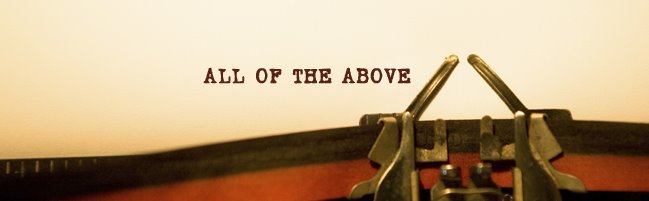

1 comment:
How about a product review for your video iPod? I've been meaning to ask how you like it... how often you use it... and now, how well your shows look when transferred to your TV.
Post a Comment